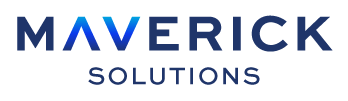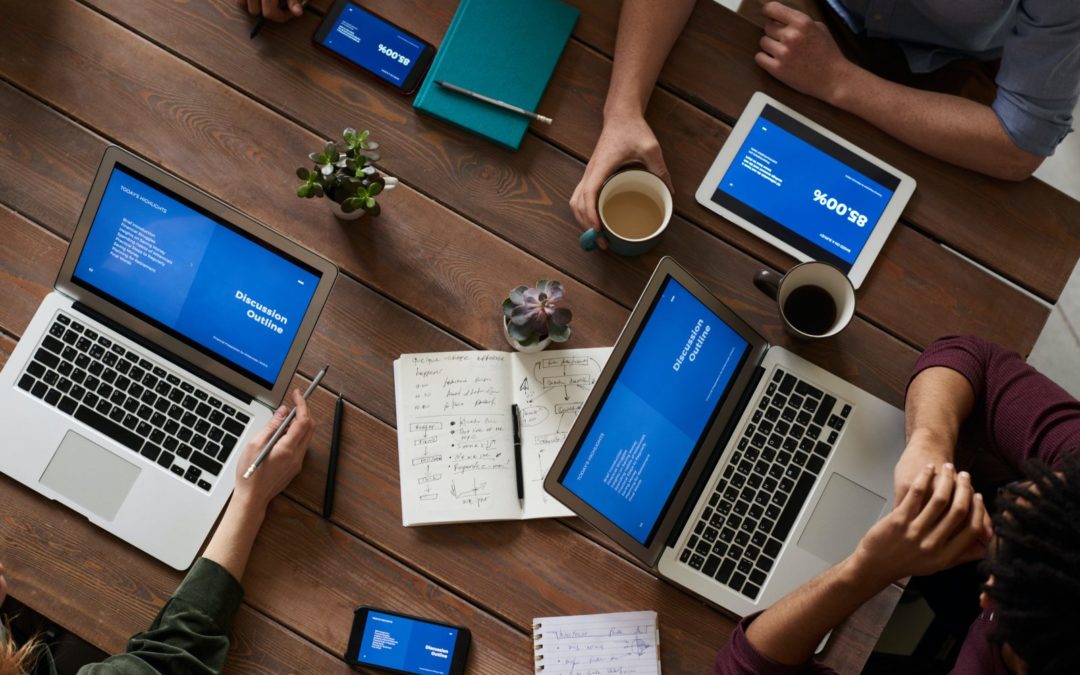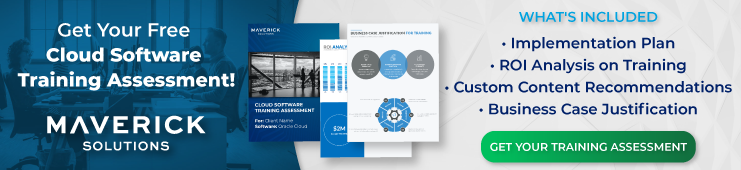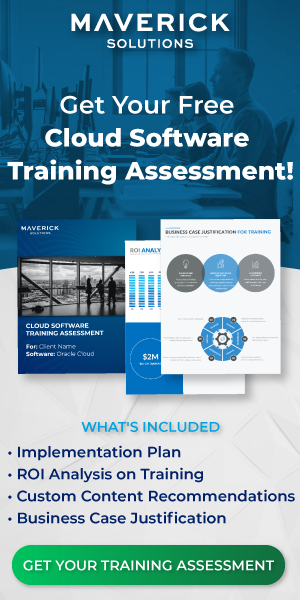Oracle Project Portfolio Management Cloud, or Oracle PPM Cloud, is a fully integrated project management tool that your organization will leverage for efficient project management. As a project manager, you can use Oracle PPM Cloud to oversee projects, review robust project reports, and manage deliverables, deadlines, and resources. Read on to learn more about resources in Oracle PPM Cloud.
What are the different types of resources in Oracle PPM Cloud?
There are two types of resources in Oracle PPM Cloud:
- Labor: A labor-type resource is an employee or contingent worker. Oracle PPM Cloud integrates with Oracle HCM Cloud to assign named workers as labor resources.
- Expense: An expense-type resource is any non-human resource, such as materials, physical locations, and financial resources. Oracle PPM Cloud pulls information for expenditure types from Oracle Project Financial Management Cloud.
What are the four resource classes?
Oracle PPM Cloud comes with four predefined resource classes. You cannot create more resource classes. The following list defines each resource class:
- Labor: The labor resource class is composed of any human resource. Labor resource classes are groups of people within your organization. Groups can be defined according to job title, organization, or role. For example, you can create a labor resource class for the various departments in your organization. When you assign a labor resource class to a project, you will also need to specify how much time they will spend working on the project.
- Equipment: The equipment resource class is made up of any non-human resource that has time constraints. The equipment resource class includes hardware, facilities, and telecommunication charges. For example, if hardware or facilities are shared resources across the organization, the project manager would assign time constraints to the equipment. So, if a project requires use of a shared laboratory, the project manager would need to specify that the project will use the shared laboratory for forty hours across four weeks.
- Material Items: The material items resource class is made of any physical items that can be tracked. Examples include inventory, raw materials, and finished products. For example, if a marketing firm needed to print business cards for a client, the card stock and ink would be two material items required for the project.
- Financial Resources: Financial resources include any resources that are measured by their financial value. For example, if a project team had to complete a sales call at the client’s business location, their accommodations and travel expenses would be tracked in the project to make sure the project costs are within the project plan.
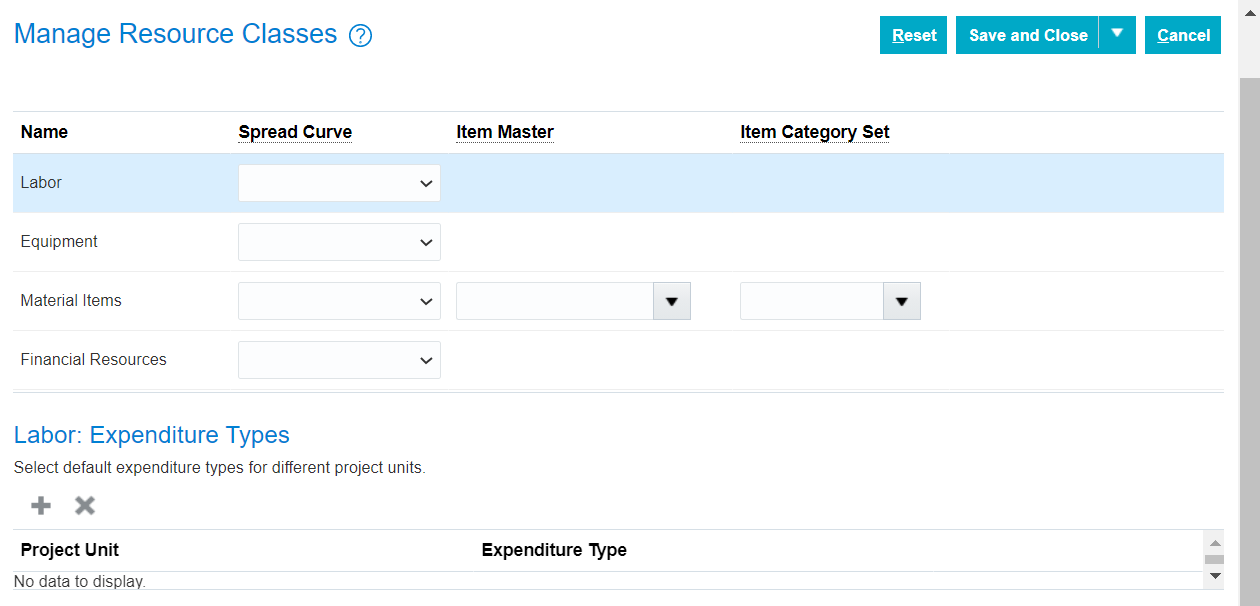
We will focus on labor resources in Oracle PPM Cloud in this article.[/vc_column_text][vc_column_text]
How to assign resources in Oracle PPM Cloud
[/vc_column_text][vc_column_text]To add a resource, you will navigate to the Manage Financial Project Plan page for your specific project. From this page, you can assign resources to each task by using the Add icon in the Resources column. Once you click the Add icon, you will use the Resource drop-down menu to select the appropriate resource. The Resource drop-down menu on the Manage Resources pop-up window contains all types of resources.
Note: The resources in this drop-down menu are configured with the Manage Planning and Billing Resource Breakdown Structures task. You have to manually add the types of resources to the Planning Resource Breakdown Structure.
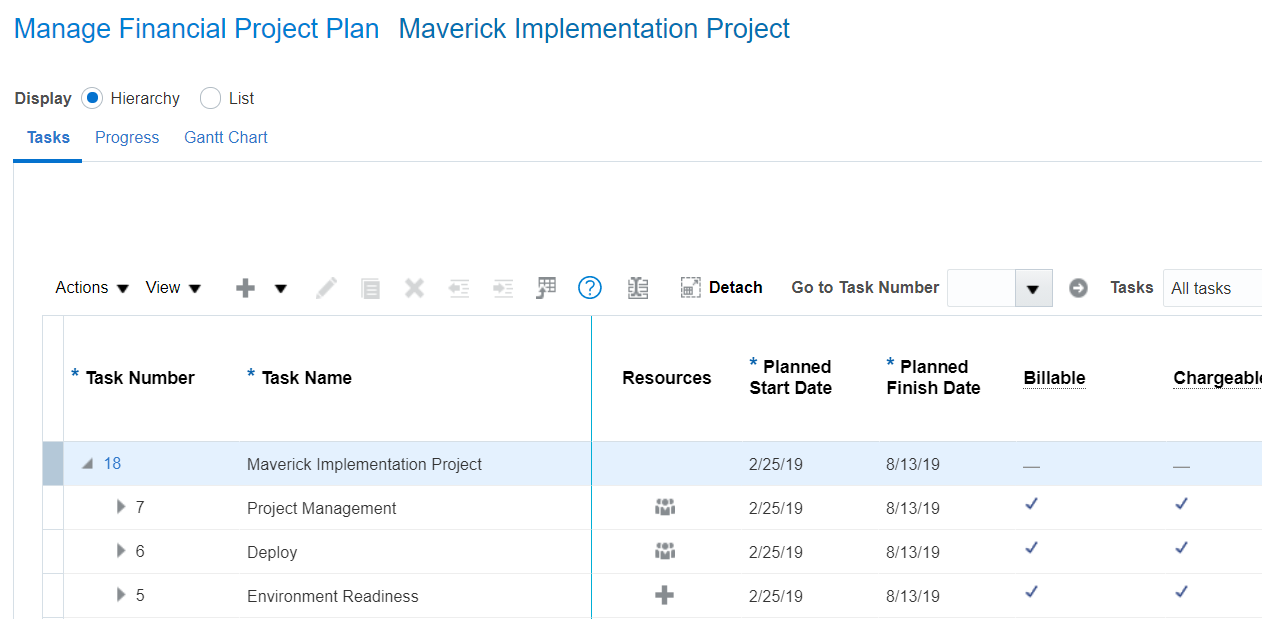 Once you add a resource on the Manage Financial Project Plan page, you will need to add either the planned amount of hours or planned cost. The following list provides more information on calculated costs according to the resource you choose:
Once you add a resource on the Manage Financial Project Plan page, you will need to add either the planned amount of hours or planned cost. The following list provides more information on calculated costs according to the resource you choose:
- If you add a labor or equipment resource, you will add the planned amount of hours. When you select the Save button, the application will calculate the raw planned cost and burdened planned cost based on the configured cost rates.
- If you add a material or financial resource, you will add the planned cost. When you select the Save button, the application will calculate the burdened planned cost based on the configured cost rates.
The application will calculate the raw and burdened cost once you save the resource.
How to add employees as labor resources in Oracle PPM Cloud
Before you can assign employees to projects tasks and project templates, you must first add named users as labor resources in Oracle PPM Cloud.
To add named users as labor resources in Oracle PPM Cloud, you will need to navigate to the Manage Planning and Billing Resource Breakdown Structures task within Setup and Maintenance. Once you are on the Manage Planning and Billing Resource Breakdown Structures page, follow these steps:
- Select the Create icon to create a new Planning Resource Breakdown Structure.
Note: You can also edit an existing Planning Resource Breakdown Structure. Any edits you make to an existing Planning Resource Breakdown Structure will not apply to any projects that already use the structure.
- In the Name field, enter a name. It is best practice to have a consistent naming format to make it easier on your team when they add Planning Resource Breakdown Structures to projects or project templates.
- Use the Project Unit drop-down menu to select a project unit.
- In the From Date field, enter the date you want the planning resource breakdown structure to be available for use.
Note: If you are adding a planning resource breakdown structure, it is best practice to back date it so ongoing projects can use the structure.
- Fill in any other information on the Create Planning Resource Breakdown Structure: Basic Information page as necessary. Only the Name, Project Unit, and From Date fields are required.

- Click the Next button.
- On the Named Person row, select the Include checkbox.
Note: This will allow named users within the system to be added to projects as labor resources.
- Click the Next button.
- In the Resource Formats section, select the Named Person row.
- In the Named Person: Planning Resources section, click the Add icon.
- Use the Named Person drop-down menu to search for and select a user.
Note: You can use the Spread Curve drop-down menu to change the spread curve. Prorated Even is the default Spread Curve.
- Select the Save button.
Note: The application will auto-fill the Name fields in the Named Person: Planning Resources section for each named person after you have saved your changes.
- Use the Save drop-down menu to select Save and Close.
Note: These steps do not add labor resources to projects. You have to add the planning resource breakdown structure to a project or project template in order for those resources to be available for that project.
How to assign a labor resource to a project
It is important to put the right people in the right position on the right project. In order to efficiently complete projects, the right team members need to be assigned to your organization’s projects. To add a labor resource to a project, complete the following steps:
- Navigate to the Project Financial Management work area.
- Select the project link for which you would like to add labor resources.
Note: This will expand a pop-up menu with tasks for that project.
- Select the Manage Financial Project Plan row.
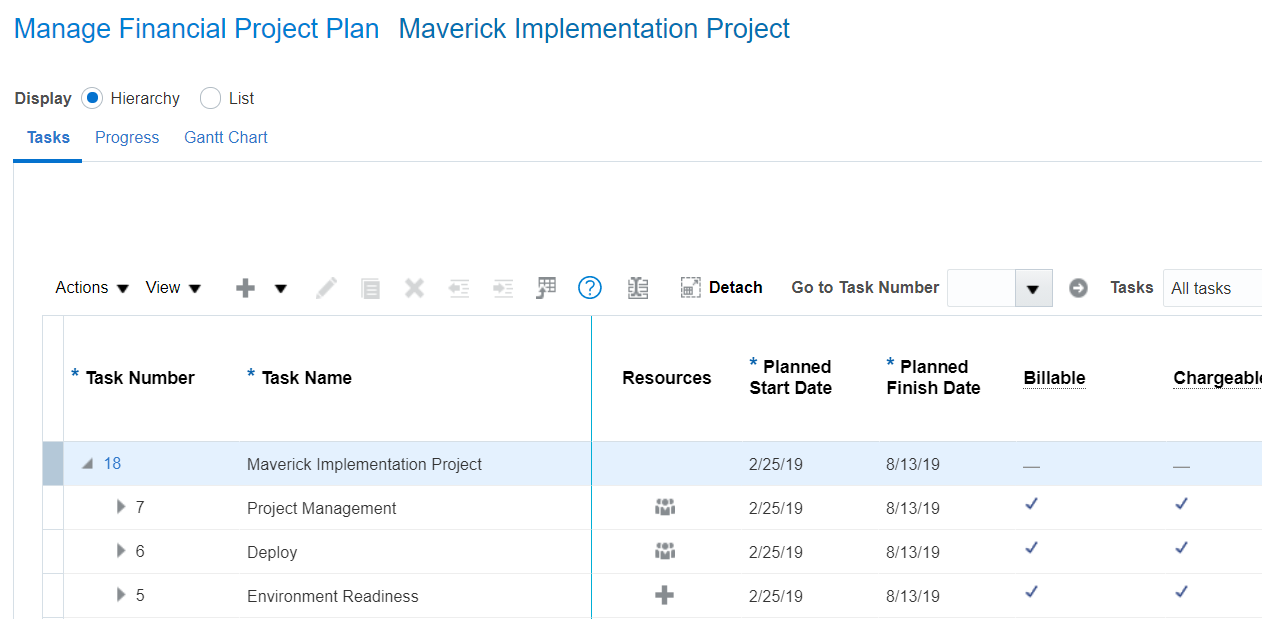
Note: You can select the Manage Financial Project Settings row to confirm the Planning Resource Breakdown Structure has been added to the project.
- From the Manage Financial Project Plan page, select the desired task to which you would like to add a labor resource.
- In the Resources column, select the Manage Resources for Selected Task icon.
- In the Manage Resources pop-up window, use the Resource drop-down menu to select your labor resource.
Note: The application will auto-populate the Start Date and Finish Date fields according to the project task’s duration. However, you can edit both dates as long as it falls within the project task’s dates.
- In the Quantity Planned field, add the planned amount of hours the labor resource will be working on the task.
- Click the Save and Close button.
Note: Alternatively, you can click the Save button to confirm the values in the Raw Cost Planned and Burdened Cost Planned fields. The application automatically calculates and populates the Raw Cost Planned and Burdened Cost Planned fields.
- Once you have finished adding labor resources to all of the project tasks, click the Save and Close button.
Your named labor resources should now be assigned to the various tasks in your project! If you need more information on resources in Oracle PPM Cloud, send us a note, and one of our training experts will get back to you!
Before you go: Comprehensive Project Plans
There’s a lot to consider when planning projects. For instance, budget, raw costs, and burdened costs, are a big consideration for projects and project buy-in from company stakeholders. Project planners have to consider which project methodology works best for the project, as well as which non-human resources are needed on the project.
More information on project planning and resources in Oracle PPM Cloud are available with ENGAGE by Maverick. ENGAGE is Maverick Solutions’ subscription-based training content on all Oracle Cloud applications. It is fully customizable, comprehensive, and available 24/7/365. If you want to know how Maverick Solutions can fit into your organization’s current or future Oracle projects, speak with one of our training experts today!