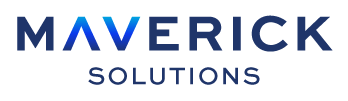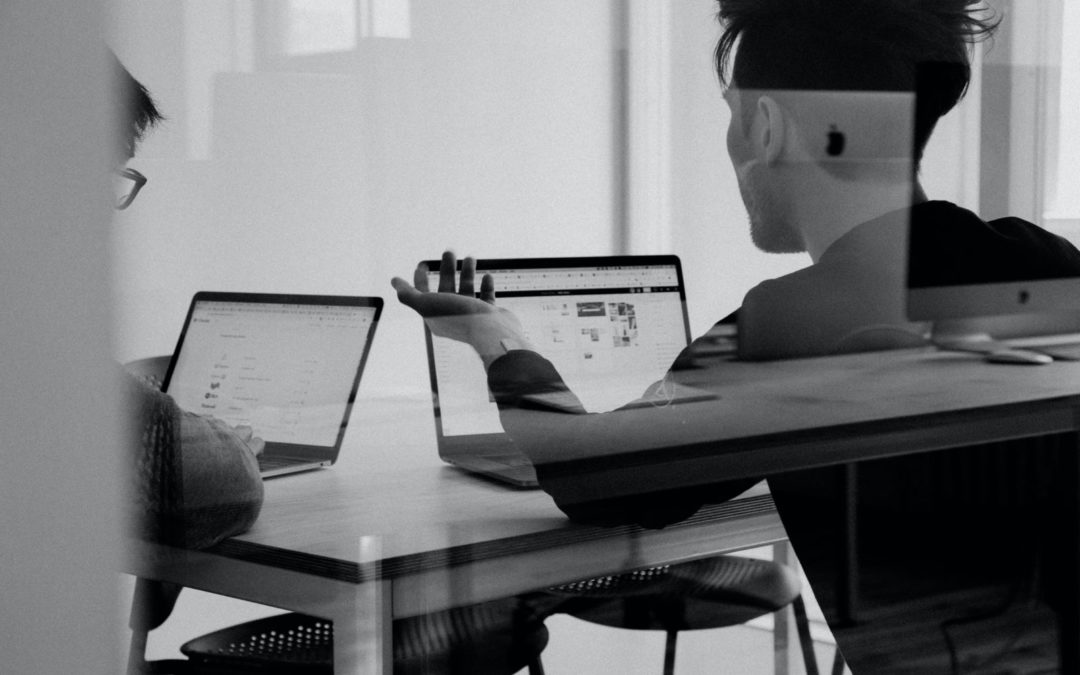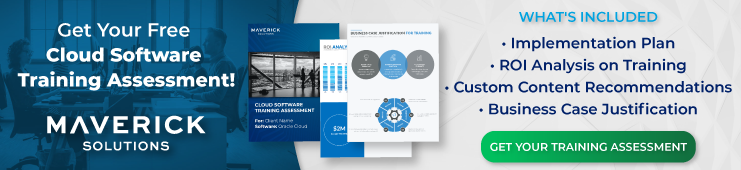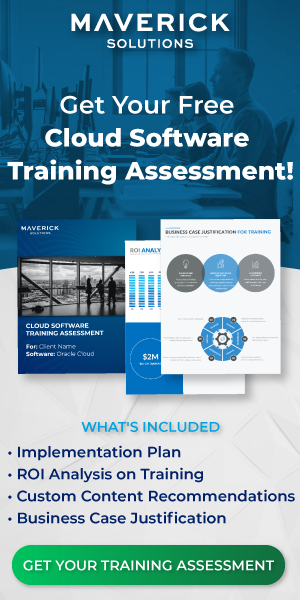Journeys: Navigating employee life events any way you want it
Even the most low maintenance employee goes through life events that affect their work processes that their managers may need to help guide them through. These life events are unavoidable, and there is a risk that they can affect productivity unless they are handled with proper care. The most obvious example of one of these events would be when employees transition into new positions within your organization, and also when an employee leaves your organization entirely. Events like these come with many different tasks that need to be completed by managers and those they manage in order to keep productivity proceeding as planned.
To assist with processing these transitions and other life events, Oracle has introduced a newer Human Capital Management (HCM) suite feature called Oracle Journeys. Journeys are collections of tasks grouped and assigned to employees by managers who then monitor an employee’s progress. As an employee “journeys” through tasks, they are automatically presented with their next tasks, sequentially, according to an order set by the manager who created the journey. Before we discuss how to create, edit, and assign journeys, let’s take a moment to discuss the journeys’ work area and the pages your team will be using in more detail.
Navigating the journeys’ work area: where do journeys take place?
Most actions relating to journeys are performed from the Journeys work area. The work area is organized into the following four tabs:
- Explore
- My Journeys
- My Tasks
- Assigned Journeys
Only two of these tabs – My Journeys and My Tasks – are accessible to all employees. The other two tabs – Explore and Assigned Journeys – can only be accessed by users with the Line Manager or Human Relations (HR) specialist job roles. Employees with these two job roles manage all journeys and journey-related work for your organization. We will talk about these tabs first.
From the Explore tab, line managers and HR specialists are able to review a list of predefined and personal journeys and perform the following actions on journeys of either type:
- Initiate the creation of a new journey.
- Assign journeys to employees or themselves.
- Edit and delete existing journeys.
The Assigned Journeys tab organizes all of the journeys assigned to a manager or specialist’s team under one tab. From here, your team members can track the number of journeys your team has in progress and get a better idea of what sort of HR processes your employees are involved in. Remember, this information is meant for the appropriate managerial staff only.
Moving on to the tabs available for all employees, we will start with My Journeys. This is the area where an employee reviews all the journey’s assigned to themselves. The My Journeys tab shares the same function across all employees, and a journey can only be assigned to one employee at a time.
The My Tasks tab allows users to review both the tasks assigned to them through their own journeys and review other journeys.
Separate ways to create and use journeys
team creates journeys for a variety of different reasons, and this process is initiated from the Explore tab in the Journeys work area. Line managers and HR specialists create new journeys either by modifying an existing journey or creating a new journey from scratch. Option one is useful when you need a new journey that is similar to one your team has already built. Your team can modify an existing journey in a variety of ways, including changing its description, category, and title, as well as adding new tasks to the journey to customize it further before saving the duplicated journey. When a team member creates a new journey using an existing journey, the journey is saved as one of their personal journeys. More on personal journeys in a moment.
The Create Journey option allows you to create a brand-new journey by completing the following fields:
- Display Name
- Category (such as On-Boarding)
- Description
- Title
Users also assign tasks to the new journey. Tasks are the actions employees perform one at a time while working through an assigned journey. Predefined tasks are stored in the Task Library, while new tasks are stored in the task creator’s personal task library where they can be later added to a journey. The Task Library is located on the Checklist Templates setup page and anyone who accesses it needs to have access to Checklist Templates in Oracle as well.
Both journey creation methods – from scratch and modifying an existing journey – end when the user saves the new journey as a personal journey. These personal journeys appear in the Explore tab, where the journey’s creator can assign them to themselves or another employee using the Assign to Others option available only to line managers and HR specialists.
When an employee is assigned a journey, they are able to start working on that journey’s task. Employees can add a journey task to their calendar, review task notes attached to a task by management, and review each task’s status (either completed or overdue). Employees can also organize their work how they best see fit by sorting tasks according to the following factors:
- Due date
- Name
- Required versus optional
- Task status
The management team can include requirements in a task that have to be completed before an employee marks the task as Done. This includes requiring that an employee opens a link. This is useful when you want to confirm an employee has been provided access to something like a work document or verification form.
Line managers and HR specialists have extra options and actions they can perform on assigned journeys. These include making changes to assigned journeys like adding predefined tasks and new tasks, provided those new tasks are one of the following four task types:
- Document
- External URL
- Manual
- Video
The management team can also reopen, reassign, or remove a task from a journey, as well as send reminders to employees to complete tasks via notifications. However, line managers and HR specialists cannot edit a task in an assigned journey, only remove it.
How exactly do tasks work?
As previously stated, the Task Library is a separate work area within the Checklist Templates setup page that acts as a repository for predefined and personal (new) tasks. These tasks are still accessible directly from the Explore tab when creating a new journey, assigning a journey, or editing a journey. However, there are certain limitations on when and how a task is assigned. These limitations include the following:
- Predefined tasks can only be accessed by users with access to Checklist Templates.
- Personal tasks can only be accessed by users with access to the Create or Manage Journeys actions.
- Only one user can be the owner of a personal task, which means that the user has to be the one to assign these personal, custom tasks to different journeys.
- Personal tasks cannot be edited or deleted, only unassigned from a journey.
Since the journeys feature is fairly new, some of these limitations on tasks may eventually change.
There are also limitations on which task attributes a user can include depending on whether the task is added from the Task Library or a new task created from scratch. When a user adds a task from the Task Library, only certain attributes are editable unless the task is a Manual, External URL, Video, or Document task type. These tasks are assigned to an employee as of the system date and any notes attached appear in the notes field along with HTML tags.
Newly created tasks have to be a Manual, External URL, Video, or Document task type, and they have to be added to the creator’s personal task library first before being reassigned. The Notes field for newly created tasks does not support a rich text editor.
What else do I need to know about journeys?
Reading this article has given you the knowledge you need to get started with Oracle HCM journeys. You now know how to create, assign, edit, and observe the progress of predefined and new journeys. You also know how to create and edit tasks, which act as the building blocks for journeys. With this feature, you can help support your team as they navigate different responsibilities and work processes. However, these are just the first steps you will take with journeys. As the feature expands in future updates, it will be important to keep up to date with new options relating to journeys and other features as they become available.
To keep up-to-date with the new Oracle features, consider Engage, Maverick Solutions’ comprehensive, subscription-based Oracle training model. Engage can empower you to stay informed with updated information on a large variety of Oracle HCM content, as well as information relating to other suites like Project Portfolio Management and Financials. Call (919) 844-2000 to speak with one of our customer service representatives today to learn more or request a demo.
More questions?
Still have questions? You can learn more about the actions you can take on sponsored project, non-sponsored projects, and awards with ENGAGE Learn. ENGAGE Learn is Maverick Solutions’ subscription-based training content for enterprise software. It’s fully customizable, comprehensive, and available 24/7/365. If you want to know how Maverick Solutions can fit into your organization’s current or future software implementation projects, speak with one of our training experts today!
This article was written for Oracle release 21C. Due to the nature of Cloud software and updates, this article may no longer be accurate. If you would like access to the most up-to-date version, please reach out to our team to learn more.