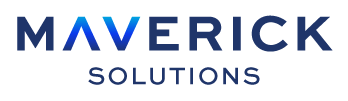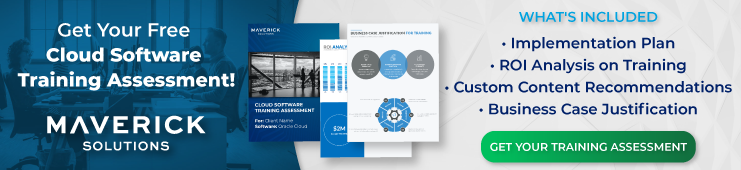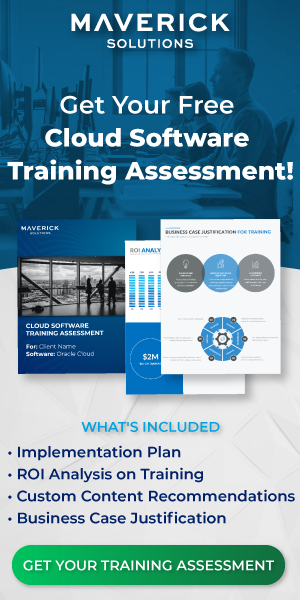FSM stands for Functional Setup Manager. Every Oracle Cloud application includes the Functional Setup Manager which can be accessed by navigating to Setup and Maintenance. The Setup and Maintenance area should be available to every member of an organization with the Functional Setups User role (ORA_ASM_FUNCTIONAL_SETUPS_USER_ABSTRACT). Read on to learn more about FSM in Oracle Cloud applications.
Navigation
There are three ways to get to Setup and Maintenance. You can use any of the following methods to navigate directly to the Functional Setup Manager A. Use the User drop-down list to select Setup and Maintenance.
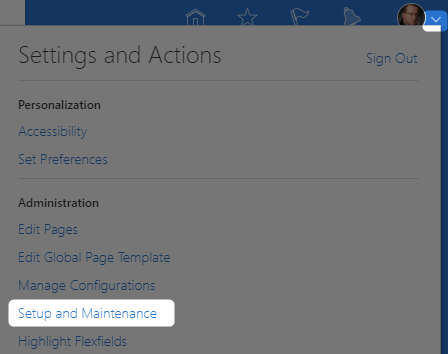 B. From the Home page, select the Others tab and then the Setup and Maintenance tile.
B. From the Home page, select the Others tab and then the Setup and Maintenance tile.
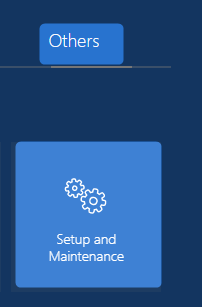 C. Select Setup and Maintenance from the Others section of the Navigator menu.
C. Select Setup and Maintenance from the Others section of the Navigator menu.
Parts of FSM
There are up to twenty-eight different Functional Setup areas available through the Functional Setup Manager. Oracle refers to these Functional Setup areas as Offerings. The default offering is Compensation Management. To change the offering within FSM in Oracle Cloud, you can select any of the enabled Functional Setup areas or Offerings from the Setup drop-down list.
Each offering has its own list of Functional Areas. The first 6-8 Functional Areas in the list will be the same no matter what Functional Setup area you are in. Once you set up a Functional Area that is shared between Offerings, you do not have to set it up again in the other Offerings.
The screenshot below shows the first seven, required Functional Areas:Functional Areas that include required Setup tasks are marked with an asterisk. When you select any of the Functional Areas, the main area of the page updates to reflect the required tasks in that Functional Area.
The following screenshot illustrates an example of the Organization Structures Functional Area within Compensation Management:Once you have completed an implementation task within a Functional Area, you can change the implementation status of that task by using the main Actions button.
From the Actions menu, you can also create data reports, exports, imports, CSV files, and compare setup data. You can also use the Actions menu to navigate to the Feature Opt-in page or to the Offerings page where all twenty Offerings in the Setup drop-down menu are arranged in an icon grid. This page can also be accessed by using the Navigator or Home page to select My Enterprise > Offerings.Note: Certain functional areas are seeded in every Oracle application and do not require you to Opt-In before they appear in the Functional Areas pane. In the default offering, Compensation Management, the seeded functional areas are Workforce Information and Application Extensions. All other functional areas must be enabled by selecting the enable checkbox on the Feature Opt-In page.The FSM also has a description and help feature. If you select the Description icon, a pop-up dialog will appear with a description of that offering and how it is used. The Help icon pops up a dialog with links to Oracle documentation related to the FSM and to the selected offering.
How do I know what to implement?
Implementation tasks generally follow the following pattern:
- Plan: Your team needs to decide which Functional Areas are needed.
- Configure: Enable the appropriate Functional Areas according to the plan.
- Setup: Once you have enabled the appropriate Functional Areas, you can start implementing that Offering. Start with any required tasks within that offering (tasks with an asterisk) and then move on to any other tasks your business requires for setup. In general, in any given area of the FSM, an offering/functional/task at the top of the list needs to be setup before you can setup the one next down on the list.
- Deploy: Some changes require you to deploy a flexfield for the changes to take effect in the system. These tasks will take you to a page with a button that reads Deploy Flexfield.
- Maintain: Once all areas needed are setup, you can continue to use the FSM to make necessary business changes as they occur. For example, your team will need to use the FSM if a benefits package changes or if a new business unit is acquired.
Note: Not all areas will require all five steps.
Picking a Scope
Some tasks in the FSM may require you to select a scope prior to completing them. Such tasks will have Select… in the Scope column or, if a scope has already been selected, the name of the scope.
The following list details some information to keep in mind:
- If you select a task that does not yet have a scope associated with it, the application will prompt you to select one prior to being able to complete the task.
- For any given scope, you can select and add an already existing value. Or you can create a new value.
- Once you have defined a scope, you will then be able to finish the task as normal.
- If you would like to change the scope at any time, you can select the scope link instead of selecting the task link. This will bring up the Select Scope dialog, and you can select and add a different scope or create a new one.
Can’t find your task?
There are several reasons your task may not be immediately visible on selection of a Functional Area.
- It’s not a required task. By default, the FSM in Oracle Cloud will show required tasks. You can use the Show drop-down menu in the FSM to show All Tasks.
- It lives in a different Functional Area. If you know the correct Functional Setup area or offering, but don’t remember which Functional Area a task is in, you can use the Search Tasks bar.
- The task is unavailable in the FSM in Oracle Cloud. Some tasks can only be accessed through the Implementation Projects, such as those associated with rapid implementation. To access these tasks, you will start on the FSM page. Then you will select Tasks, the Manage Implementation Projects row, select the implementation project you need, and drill down into the folders to go to the task. Alternatively, you can go to Tasks, select the Search row, and search for the name on the master search page.
- Your organization has not yet enabled the feature for FSM. To enable new features in a Functional Setup area, you will need to change feature opt in. You will need to enable Functional Areas within that Setup area, view the opt in history, and edit the features of seeded functional areas. It is important to note that seeded functional areas are automatically enabled and cannot be disabled.
Can’t find your Offering?
Before an offering is available in the FSM, it must be enabled. There are twenty-eight offerings that can be enabled based on your organization’s needs. When implementation of your Oracle system first starts, the person in the organization with the Configure Oracle Fusion Applications Offering privilege (ASM_CONFIGURE_OFFERING_PRIV) can enable these offerings by going to My Enterprise>Offerings, selecting the offering they wish to enable, selecting the Opt In Features button, and enabling the necessary parts of the offering.You may also need to follow this pathway process after an update if a new feature is available in order to enable it in your system.
If a parent offering is not enabled, you will not be able to enable any offering beneath it (child offering).
The Power of the FSM in Oracle Cloud
The FSM is the core of all of Oracle Cloud. The Functional Setup Manager offers one work area for the setup of all Oracle Cloud applications. The FSM in Oracle Cloud:
- Has a customizable list of setup tasks
- Clearly displays pre-requisites, dependencies and required setups
- Monitors progress on assignments and task statuses
- Transmits data across environments
Additionally, when the FSM in Oracle Cloud is fully understood, it can be used to:
- Configure all applications to your organizations’ needs
- Implement applications using a standard process
- Export data from one server to another for quick setup of new environments
- Export task lists for project planning
- Clearly see configuration requirements
- Validate setup through reports
Without the FSM in Oracle Cloud, you cannot perform any other necessary tasks for your business. Your organization will use the FSM in Oracle Cloud for the initial setup, as well as to maintain your Oracle Cloud applications. Therefore, it is essential that there are people within your organization that comprehend and can effectively utilize the area in order to continuously maintain business functions.
Before you go…
Do you still have questions about the FSM in Oracle Cloud? Would you and your organization benefit from detailed walkthroughs of the processes detailed above?
Maverick Solutions’ Starter Course includes twenty-eight activities focused on the FSM. Each activity helps you understand various aspects of the FSM in Oracle Cloud so that your team can implement all Oracle Cloud application Offerings. The activities go over primary components in every implementation, as well as the various users and functional setup roles within FSM in Oracle Cloud.
Of the twenty-eight tasks, twenty are guided walkthroughs of the UI that show you exactly how to perform various tasks in the FSM. The walkthroughs include:
- Configuring Offerings
- Creating an Implementation Project
- Assigning and Reassigning Implementation Tasks
- Configuring Setup Data
Contact one of our sales representatives today to learn how you can equip your team with the knowledge to confidently use the FSM in Oracle Cloud.