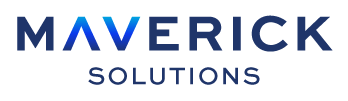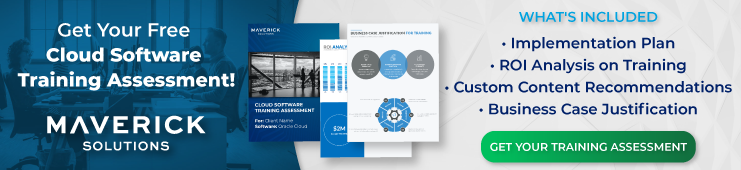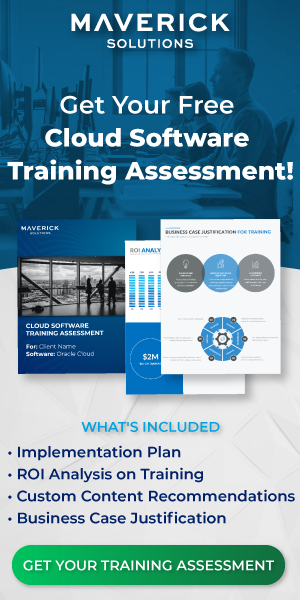What is the difference between a sponsored and non-sponsored project?
In Oracle Cloud Grants Management, all of your projects will be designated as either sponsored or non-sponsored projects. Sponsored projects are projects that are funded by awards from sponsors. Non-sponsored projects refer to projects that are not funded by awards, and thus, do not contain an award budget.
With Grants Management, you can manage funds that you receive from sponsors, such as a government agency, company, or nonprofit organization, in order to create an award project. An award project is any sponsored project that is associated with an award. Grants administrators and principal investigators can create awards and sponsored projects in the Awards work area.
It is very common for healthcare, non-profit, government, and higher education organizations to receive grants from sponsors in order to create sponsored projects.
Steps for creating a sponsored project
The following steps outline how to create a sponsored project:
- Your company’s grants administrator or principal investigator receives a grant from a sponsor.
- The grants administrator or principal investigator uses the Awards work area to generate an award in order to manage the grant’s funds.
- The grants administrator or principal investigator defines attributes for the award.
- The grants administrator or principal investigator creates a new sponsored project or selects an existing sponsored project to be associated with the award.
In order for a project to be eligible for award association, you will need to ensure that the following statements are true:
- The Enable Sponsored Projects check box is selected on the Edit Project Type setup page.
- The project and the award share the same business unit.
Steps for creating an award
To create an award, you can either use the Quick Create Award task, or the Manage Awards page; both of which are found in the Awards work area. When creating an award, you are required to list the award’s project and funding details, in addition to basic award details, such as the legal entity, business unit, and primary sponsor.
The funding details create the award’s base funding using an external funding source and the initial budget period.
On the Manage Awards page, you have the option to either create a new award or use an award template to create an award. If you select to use an award template, or the Quick Create Award task, certain award details, such as certifications and funding sources, will automatically populate on your new award.
Award attributes
Once you have created an award, you will need to use the following tabs on the Edit Award Details page to specify award attributes:
- The General tab: Here you can define keywords, references, attachments, and other general details of the award, such as organization.
- You can also use the Management tab to define these attributes.
- The Financial tab: Here you can define the award or award project’s currency, budget periods, funding sources, burden schedules, and other financial details.
- The default burden schedule comes from the award template, grants business unit (BU) implementation, or the sponsor, but you can configure it to fit your needs.
- The Personnel tab: Here you can select users to be the external and internal key members of an award or award project.
- An external person is a contact of the award’s sponsor. The award’s default external person is the primary contact that is listed during award creation.
- An internal person is a contact of the grants personnel. You will need to choose a principal investigator as the primary contact, who will be responsible for the work.
- The Compliance tab: Here you can define the certifications and terms and conditions for the award or award project.
Awards and funding sources for a sponsored project
An award needs to have a sponsor and defined budget periods before you can add funding to it. From the Manage Award Funding page, you can select an external or internal funding source.
Funding sources can be internal organizations, such as a university department providing funds for their university; external customers, such as an outside organization providing funds to your company for a particular project; or defined by the user.
A single sponsored project is able to be associated with multiple awards or funding sources within an award.
If you are choosing to use more than one funding source, you will need to allocate an external funding source (the primary sponsor), as well as one internal funding source to the sponsored project. You can also choose to allocate multiple internal funding sources.
When more than one funding source is associated with a sponsored project, it is referred to as a cost share. Sponsors can request cost sharing due to program or statutory regulations.
When using the Quick Create Award task, you can use the Financial tab of the Edit Award Details page to add internal funding sources to an award. To do so, you will need to select the Cost shared by internal sources checkbox and input the internal funding source information in the Internal Funding Sources region. After completing these steps, you will need to select Projects and then choose which sponsored project you want to assign the internal funding source to. You will also need to input the funding source’s fund amount and allocate it to the project.
You also have the option to assign a project only to an internal funding source, but these projects will not have an assigned contract.
If the sponsored project is associated with multiple awards and multiple funding sources, you are able to complete the following actions:
- Generate a budget and control budget for an award and a funding source.
- Create and control the project’s costs.
- Create bills for any external funding sources and apply burden costs to raw costs for internal funding sources.
- Based on funding sources, report on the budget and costs.
How to manage an award project
Once a sponsored project is associated with an award, and an award project is created, a grants administrator or principal investigator can perform the following actions to manage the award project:
- Create an award budget to maintain the award project’s financial performance
- Record and process award costs
- Send invoices to award sponsors
- Recognize revenue
- Use the Overview page to view details of the award projects, including the amount of time or money spent, budget amount, or consumed amount
- Edit the award’s general, financial, personnel, and compliance details using the Edit Award Details page
- Enable award projects for multicurrency, in the case that the award and award project currency is not the same as the award and award project ledger currency.
- If there is more than one project associated with an award, all the projects need to have the same currency as the award.
While grants administrators have access to all awards that are in their business unit, principal investigators only have access to those awards that are assigned to them.
In the Awards work area, a grants department administrator will have access to all of the awards that belong to organizations to which they are assigned, and an award participant will have access to all of their assigned awards.
Validating an award
Once you have created an award and defined attributes, projects, and funds for it, you will need to validate the award in order to successfully capture costs. You can initiate the validation process from the Review Award page. This process makes sure that the award has each of the following aspects:
- Funding source and budget period
- An associated active project
- Complete or partial funding for the award or award project
- Approved projects assigned to the external funding source
You can review and fix any issues found during the validation process and then submit the contract for approval. If the validation was successful, the contract is automatically submitted for approval and the award is created.
More questions?
Still have questions? You can learn more about the actions you can take on sponsored project, non-sponsored projects, and awards with ENGAGE Learn. ENGAGE Learn is Maverick Solutions’ subscription-based training content for enterprise software. It’s fully customizable, comprehensive, and available 24/7/365. If you want to know how Maverick Solutions can fit into your organization’s current or future software implementation projects, speak with one of our training experts today!
The article was written for Oracle release 21C. Due to the nature of Cloud software and updates, this article may no longer be accurate. If you would like access to the most up-to-date version, please reach out to our team to learn more.