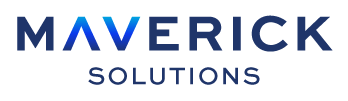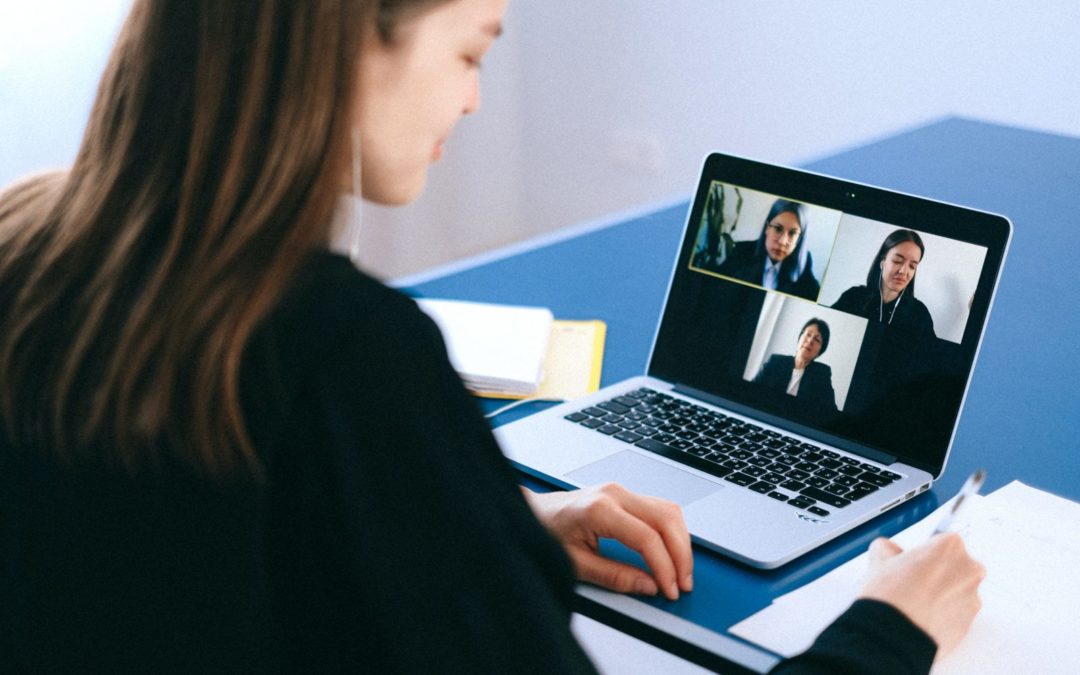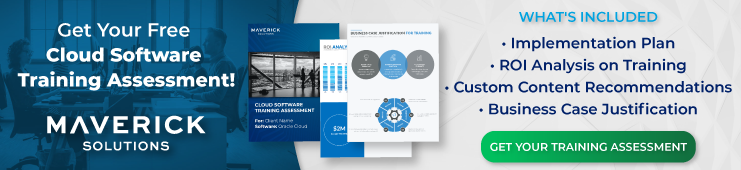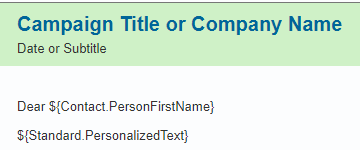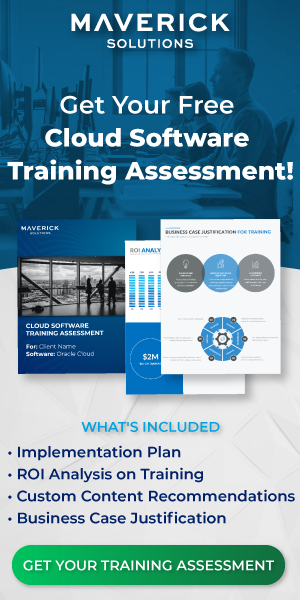Moving a Contact through the Lead Generation Process in Oracle Sales Cloud Oracle Sales Cloud is a part of Oracle’s Customer Experience bundle. Oracle’s Customer Experience bundle combines all the software you need to manage your advertising, marketing, sales, commerce, and service. Oracle Sales Cloud is what is typically referred to as your Customer Relationship Management or CRM software. Unlike a traditional CRM, Oracle Sales Cloud has evolved into a recommendation system using advanced AI that can interpret the data and advise you on the best course of action, allowing employees to spend more time nurturing relationships and less time making sure the CRM data is updated and accurate. Within Oracles Sales Cloud is Oracle Sales Automation, which includes Sales Force Automation. The sales cycle as we typically think of it takes place primarily within the realm of Oracle’s Sales Force Automation.
For more information on the rest of Oracle’s Customer Experience (CX) offering, check out ENGAGE by Maverick. ENGAGE is Maverick Solutions’ subscription-based training content on all Oracle Cloud applications. Speak with one of our training experts today!
Sales Cycle
Different sources will give you different answers to this question, but people generally agree upon the following six steps of the sales cycle:
- Find/discover prospective leads
- Nurture lead/identify needs
- Present offer
- Overcome objections/develop solutions/negotiation
- Close the sale
- Deliver solution
But how does this relate to your CRM options? There is also a CRM life cycle. The following list details the CRM life cycle:
- Campaign – gather the leads.
- Lead – Create the leads.
- Opportunity – Nurture the leads.
- Quote – Present the offer.
- Purchase Order – Get offer accepted by the prospect.
- Sales Order – Close the sale.
- Delivery – Deliver the solution/product.
Oracle’s Sales Force Automation has easy to use applications to handle each of these life cycle steps. The following screenshot displays the various applications in Oracle Sales Cloud:
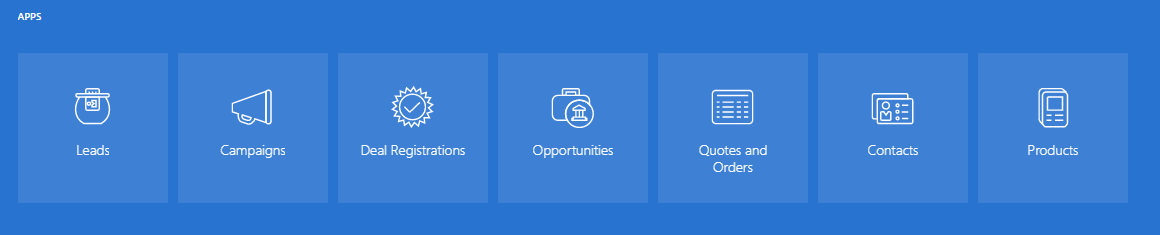
Let’s look at each of these applications and how they interconnect and help you move your contact through the system to become a closed deal.
Campaigns
Sales campaigns are your advertising. You can use sales campaigns to set up automatic emails to contacts. The emails are completely customizable and designed to convert contacts into leads. You can add images, merge fields, response forms, URLs, and conditional content to help make your email pop.
Note: Campaigns are split into two work areas. To create campaigns, you must navigate to the Sales > Sales campaigns. To add leads or contacts to a campaign, you then navigate to Sales > Campaigns. You cannot create campaigns from the Sales > Campaigns application, only the Sales Campaigns application.
Where do these contacts come from?
They are generated by your efforts in Oracle Marketing Cloud using either the business-to-business (B2B) or business-to-customer (B2C) solution.
Note: Generally speaking, you do not want to add more than 500 contacts to your sales campaigns.
How do I add new content to the sample email?
From the Create Campaign dialog, you have the option to insert elements. You will need to use the Show drop-down field to select what you would like to insert, either Merge Fields or Response Forms. The following screenshot displays the Show drop-down menu:
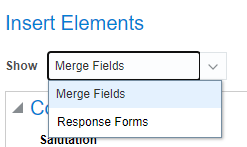
You can also add images or links by selecting the Add Link icon and add the link to the image you want or any other desired link. The following screenshot displays the Add Link icon:
Can I personalize the email for each contact in the campaign?
Yes! You can use the Actions button to personalize the message for specific contacts or use conditional content tags to present information that’s specific to individual email recipients (such as starting the email with Hello, [contact name]).
The following screenshot displays an example of a personalized greeting:
Can I change the template I’m starting with for the email in order to make less edits?
Yes! You can use the Actions button to change the template and choose from the available templates. These templates can be created through an implementation task in Setup and Maintenance.[/vc_column_text][vc_column_text]To learn more about how to set up email templates and conditional content, check out ENGAGE by Maverick. ENGAGE is Maverick Solutions’ subscription-based training content on all Oracle Cloud applications. Speak with one of our training experts today![/vc_column_text][vc_column_text]Once your campaign is set up and ready to go you can submit it for activation. Active campaigns can be viewed and monitored from the Sales > Campaigns application. As people respond to your campaign, they are imported into the Leads application.
How do I convert responses to leads?
The easiest way to convert responses to leads is to include a response form in your email. You can then view the responses in the campaign summary and import the leads using the File Based-Data Import. You can also navigate to Sales > Leads > Create Lead and enter the necessary information.[/vc_column_text][vc_column_text]
Leads
Leads have their own lifecycle within the larger CRM lifecycle. Leads go through the following stages:
- Lead Generation
- Lead Qualification
- Lead Distribution
- Lead Assessment
- Lead Conversion
Lead Generation
Leads are generated by importing bulk data from a sales campaign or other source of contacts or by manually creating a lead.
Lead Qualification
Leads are then qualified by a marketing team member by marking the lead entry as hot, warm, or cool. Your business can configure what each distinction means. Additionally, your business can assign the numerical values associated with each category (on a scale from 1 to 100).
Typical methods involve quantifying how many campaigns a contact has opened or how many campaigns a contact has responded to.
Lead Distribution
Leads can then be distributed by assigning them to a sales representative to assess the lead further or marked for follow up by an internal or external marketing group if a lead has gone stale.
Lead Assessment
Once a lead has been assigned to a sales rep, they follow up and assess the lead. The sales rep contacts the lead and asks and records answers to a series of predefined questions from the Marketing and Sales department. Oracle’s Lead assessment tool factors the assessment score and if it is considered high enough for your organization, the lead is passed on to the direct sales team for lead conversion.
Lead Conversion
From the Leads page, you can convert a lead by opening the lead you wish to convert, and then converting the lead from the Actions drop-down menu. This will convert a lead to an opportunity.
Or you can navigate to the contact, select the contact you want to convert, select Leads from the side menu in the dialog box, then select the lead to open the Edit Leads dialog. You can convert the lead to an opportunity from the Edit Leads dialog.
What happens if I want to create an opportunity that didn’t come from a lead?
You can manually create an opportunity from the Opportunities page and enter the necessary information. You can also create leads and opportunities by selecting the appropriate tab from the Contact Summary dialog opened by selecting a contact’s name.
Want a visual walk through of the conversion process? Check out our interactive tutorials on Engage. ENGAGE is Maverick Solutions’ subscription-based training content on all Oracle Cloud applications. Speak with one of our training experts today!
Opportunities to Customers in Oracle Sales Cloud
So, we’ve talked about creating campaigns to find leads, assessing those leads and turning them into opportunities. And we’ve covered how to convert contacts through each of these processes. Now we have to turn our opportunities into customers!
To do this, the direct sales team works closely with the customer to identify their needs and create a quote. As they move through the cycle with the customer, they can use the Sales Stage drop-down menu on the Edit Opportunity dialog to indicate where the opportunity is in the cycle. You can access the Edit Opportunity dialog by navigating to the Opportunities page, and then selecting the Opportunity you would like to edit. The following screenshot displays the Sales Stage drop-down menu:
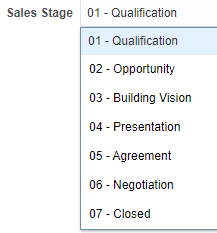
It is during the opportunity stage that Oracle’s Sales Coach comes in handy, guiding salespeople through the steps of the sales cycle. Oracle’s Sales Coach recommends templates, tasks, and assessments previously set up by the organization’s administrator to standardize customer management at the optimal conversion rate. You can also allocate sales credit to multiple salespeople who have helped throughout the conversion of the opportunity to customer.
When a direct salesperson is ready to create and send the quote to the customer, they navigate to their opportunity and select the Quotes and Orders tab. From here, they can select the Create Quotes button which opens the Oracle CPQ Cloud server. CPQ stands for Configure, Price, Quote and is the main application for the finalization of the actual customer order.
The following screenshot displays an example of the Edit Opportunity page:
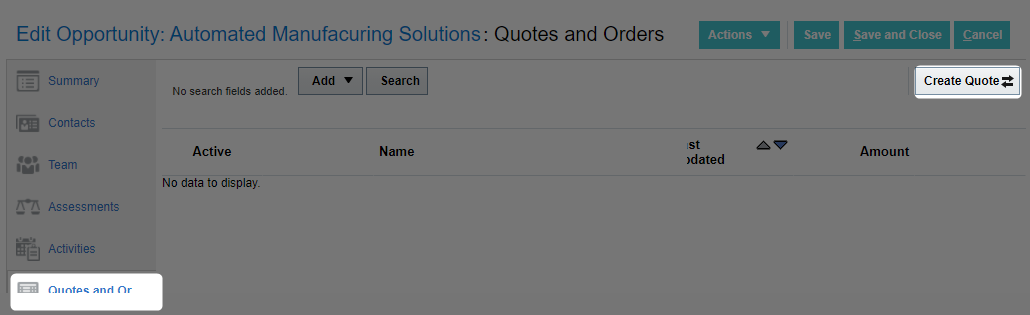 Once you’ve created the quote in CPQ by adding line items, it is important you select the Update Opportunity tab to synchronize changes back to the Sales application. Your quote will now appear in the Quote and Orders tab.
Once you’ve created the quote in CPQ by adding line items, it is important you select the Update Opportunity tab to synchronize changes back to the Sales application. Your quote will now appear in the Quote and Orders tab.
Once the order is confirmed through CPQ, you’re done! Your contact has become your customer, and you’ve accurately moved the information through your CRM system quickly and easily.
If you still have questions, would like customized content showing how to perform these processes specifically within your organization with your templates and options, or want access to our full suite of Oracle topics and tutorials, then you want to learn more about Maverick’s Engage! ENGAGE is Maverick Solutions’ subscription-based training content on all Oracle Cloud applications. Speak with one of our training experts today to take full advantage of your Oracle Suite.
The article was written for Oracle release 21A. Due to the nature of Cloud software and updates, this article may no longer be accurate. If you would like access to the most up-to-date version, please reach out to our team to learn more.