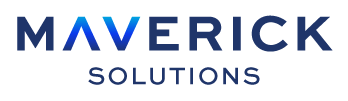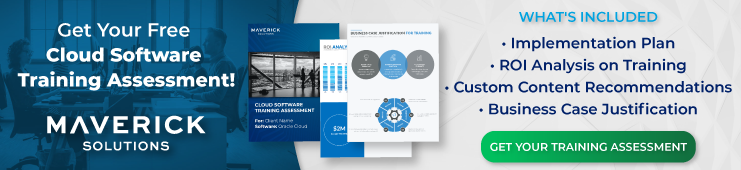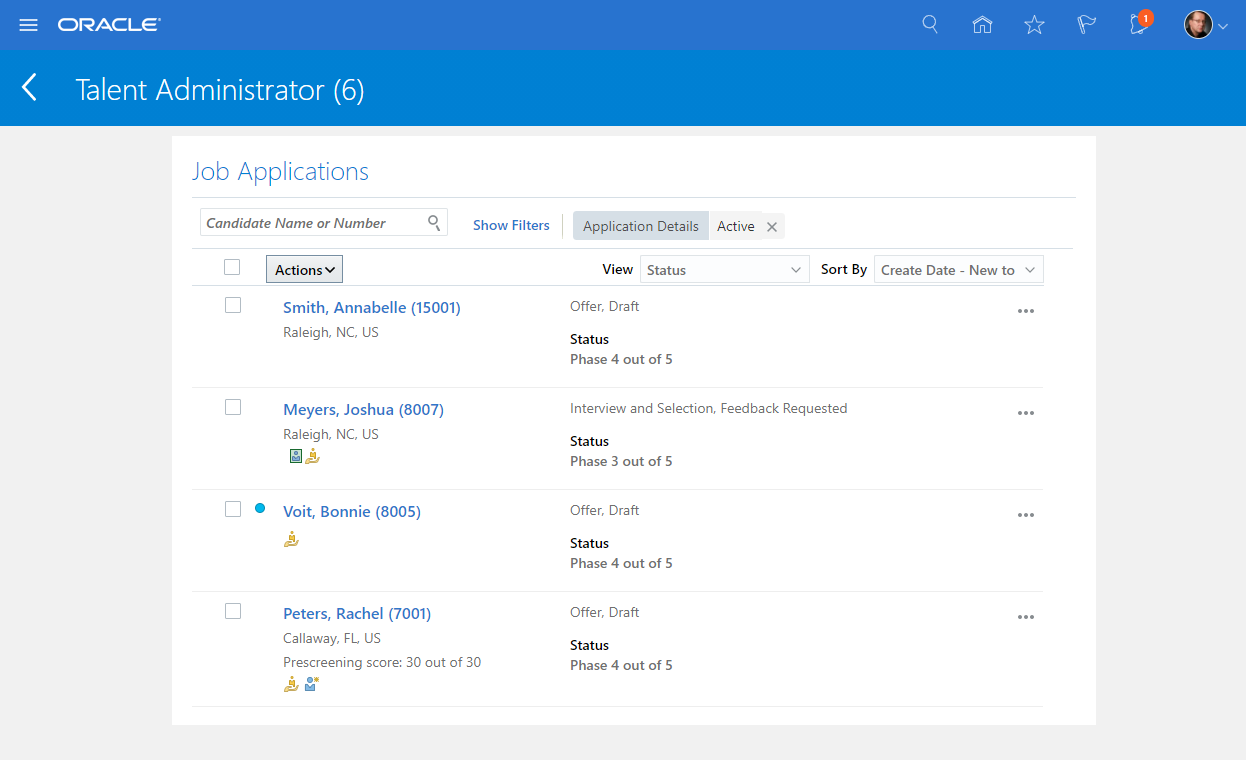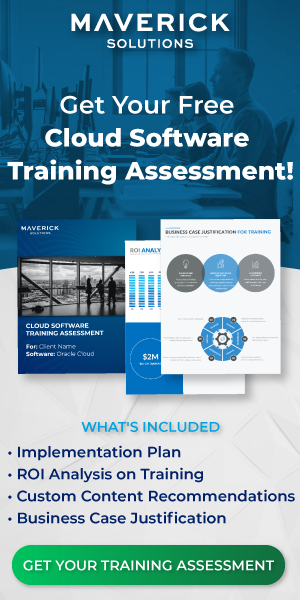For many enterprise-level businesses today, sourcing qualified candidates for job openings presents a considerable challenge. If your company has hit on an effective sourcing solution, though, you may be facing another, no less considerable challenge: how to effectively manage the process of evaluating all those qualified candidates.
Oracle Recruiting Cloud can help companies meet this challenge. Part of Oracle Human Capital Management (HCM) Cloud, Oracle Recruiting Cloud (ORC) provides a comprehensive recruiting solution, including a number of tools to help hiring teams screen and evaluate multiple job candidates with ease.
Read on to learn how to evaluate multiple candidates in Oracle Recruiting Cloud.
Evaluation toolkit
To evaluate job candidates effectively, of course, you need relevant information. With Oracle Recruiting Cloud, you can marshal a variety of capabilities to gather the data you need to make informed choices.
Screening services
With Oracle Recruiting Cloud, you can partner with third-party providers to conduct candidate background checks, assessments, and tax credit screenings as part of the job application or candidate selection process.
In all cases, you receive a notification when a screening is complete; you can then review the results and related information in the Screening section of the candidate’s job application. For assessments and tax credit screenings, you can also access the partner website to review additional details.
Say, for instance, that you’re hiring for a position that requires coding skills. To ensure that candidates meet the job’s basic requirements, you might include an initial coding test as part of the job application.
To further narrow down your candidate list, you could then request a second, advanced coding test later in the candidate selection process, say, for applicants who advance to a second interview.
(As we’ve covered in The Candidate Selection Process – How to Process New Applicants in Oracle Recruiting Cloud, you can automate assessment requests and other actions as part of your ORC candidate selection flow, streamlining the process to save your hiring team time and save your company money.)
In both cases, you can set up automated actions to trigger based on assessment results. For instance, you might configure the selection process to reject candidates who score below a given threshold on an assessment, or advance those whose scores meet that threshold.
Prescreening questionnaires
When you create a job requisition in Oracle Recruiting Cloud, the system generates a prescreening questionnaire for candidates to complete as part of the job application. This allows you to gather information on candidates’ career goals, knowledge, and job preferences, and weed out unqualified applicants.
Prescreening questionnaires include the following types of questions:
- Disqualification questions
- Prescreening questions
As their name suggests, disqualification questions serve to disqualify candidates who fail to meet the job’s minimum requirements.
Candidates must answer these questions to successfully complete the application; when candidates submit their application, ORC evaluates their answers and automatically rejects applicants that don’t qualify. This ensures that hiring team members don’t lose time assessing unqualified candidates.
For candidates who meet the basic requirements, prescreening questions solicit additional information. You can ask about relevant work experience, job skills, or other subjects relevant to the candidate selection process.
Note: Recruiting administrators develop both kinds of questions in Oracle Cloud’s Question Library and can associate them with a particular context—for instance, a job location, job family, or job function.
Oracle Recruiting Cloud then draws on this library to create a questionnaire appropriate to a given requisition. Administrators can also manually add prescreening questions (but not disqualification questions) to a job requisition template; when recruiters create a requisition from that template, it will include those questions.
Having answers to questions is one thing. With ORC, you can go a step further, standardizing evaluation of answers to many of your prescreening questions.
To facilitate assessment, recruiting administrators can set up scoring for prescreening questions. Based on that setup, ORC will assign values to a candidate’s answers and calculate an overall prescreening score, providing hiring team members with a handy metric for evaluating and ranking candidates.
Within the Job Applications page, you can sort applications from high to low or low to high prescreening score. You can also filter applicant searches by prescreening score. Together, these features make it easy to identify top scorers.
Other helpful features to evaluate multiple candidates in Oracle Recruiting Cloud
Along with its tools for collecting candidate information, Oracle Recruiting Cloud includes a host of features that help you evaluate and compare that information, making it easier to manage your hiring process.
Best-fit candidate
To ensure your applicant pool includes the best candidates for a job, you can use the Best Candidates feature.
Note: Your configuration team must enable this feature this for use.
Harnessing artificial intelligence and machine learning, the feature evaluates candidates in your system and suggests the best ones for an opening, listing them in order of recommendation. You can filter this list by specific criteria and invite selected candidates to apply for the job.
Allowing you to source the best talent for a job without having to manually sift through a mountain of resumes, this feature is most helpful when you’re hiring for skilled or professional jobs with a fairly large pool of potential candidates.
Candidate pools
For most enterprise businesses today, recruiting is a constant: wait until a position is vacant to start the candidate search and you’ve waited too long. With Oracle Recruiting Cloud, recruiters can build candidate pools to ensure that when a position opens up, you’ll have qualified candidates lined up.
As with Oracle Recruiting Cloud candidate selection flow template, the candidate pool feature includes several default phases, allowing recruiters to identify whether a candidate has been contacted, reviewed, or engaged, or needs to be nurtured.
Each phase in turn includes several possible states in which you can place candidates; in the Reviewed phase, for instance, default states include Needs Attention, Meets Qualifications, Rejected by Employer, and Withdrawn by Candidate.
From a candidate pool’s main page, recruiters can review a full list of the pool’s members along with their phase and state, drill down to review a candidate’s details, and add one or more candidates to a job requisition as prospects, among other actions.
Once you identify a candidate as a prospect, you can invite them to apply for the job. Here is a screenshot of a Candidate Pool page:
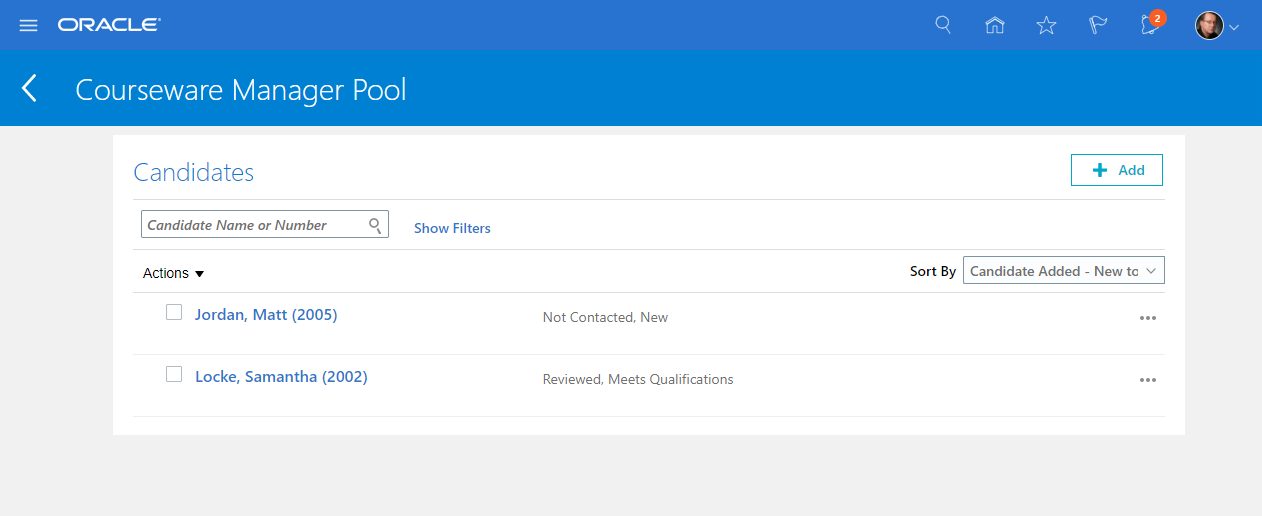
Enabling recruiters to identify, track, and engage candidates for positions in advance of job openings, ORC’s candidate pool feature supports ongoing candidate sourcing and evaluation, facilitating the selection process and making recruiters’ jobs easier.
Reviewing and acting on applications
Once you’ve netted applicants for a position, ORC offers several features to make reviewing, sorting, and acting on applications easy.
View options
As you review a requisition’s list of active applications, you can use the View feature to select additional information for display. This allows you to quickly scan applications for set criteria.
It also enables easy comparison of applicants. Want to compare job candidates by their academic credentials? Select the Education view to review the degrees each has earned.
Or say you want to compare candidates’ performance on assessments that you’ve asked them to complete. The Assessment View lets you do just that.
Here’s the full list of View options:
- Status (The default view, this pinpoints the applicant’s progress in the candidate selection process)
- Education
- Work experience
- Licenses and certificates
- Work preferences
- Assessment
This is a screenshot of the Job Applications page:
Search and sort options
Hiring team members can also set filters to search applications by various criteria, such as candidate type or the application’s current phase in the candidate selection process. This enables you to quickly identify all candidates who do (or do not) meet a specific criterion.
Say, for instance, that you want to consider only candidates who answered Yes to a given prescreening question. You can use the Question and Answer filter to find those candidates. You can then review their applications or select them for action, advancing them in the candidate selection process, say, or inviting the candidates to interview.
Conversely, you could search for candidates who answered No to the question and reject those applications all at once.
You can also sort application lists in various ways — for instance, by high to low prescreening score or new to old application creation date.
Act on multiple applications at once
Hiring team members can use the check box at the top of a job application list to select the entire list for an action, or manually select one or more applications for action.
Note: To save time when selecting more than half of applications, you can use the “Select All” check box, then manually deselect applications you don’t want to include. This allows you to perform an action on multiple applications at once. For instance, you might advance selected applications to the next phase of the selection process.
Other actions you can perform include the following:
- Send a message to one or more candidates.
- Send interview invites to candidates.
- Document an interaction with a candidate and add it to their application.
- Send candidates a request to confirm their application.
- Confirm an application for a candidate.
- Delete one or more applications.
Oracle Recruiting Cloud also makes it easy for hiring professionals to communicate with each other while evaluating candidates. From a requisition’s job applications list, hirers can send messages to team members and request feedback on a candidate, allowing you to ask questions or solicit input while candidate information is in front of you.
Still have questions?
You can access detailed walkthroughs on Oracle Recruiting Cloud processes and more with ENGAGE by Maverick, Maverick Solutions’ comprehensive subscription-based training content on Oracle Cloud applications. Offering fully customizable Training as a Service (TaaS), Maverick Solutions can provide your organization:
- Training available anytime, anywhere
- Content that’s always current with software updates
- Interactive simulations
- Learning consultation to determine your organization’s training needs
To learn more about our fully customizable training services, speak with one of our training experts today!
The article was written for Oracle release 21C. Due to the nature of Cloud software and updates, this article may no longer be accurate. If you would like access to the most up-to-date version, please reach out to our team to learn more.